- ΠΡΟΓΡΑΜΜΑ ΜΕΛΩΝ
- Οι χάρτες σας
- Υπολογίστε ένα νέο χάρτη
- ΥΠΟΛΟΓΙΣΜΟΙ για όλους
- Ο Ουρανός τώρα
- Αστρολογικές εφημερίδες
- Εκλείψεις 1500 - 2099
- Σελήνη Κενή Πορείας
- Πλανητικές ώρες
- Χάρτης για όποια μέρα
- Γενέθλιος χάρτης 360 μοιρών
Αστρολογία για όλους FAQ
Here you can find answers to questions about how the board works. Use the links or search box below to find your way around.
How do I create a Section?
To create a new section, you need to have access to the Admin Control Panel. Once logged into the Admin Control Panel go to vBulletin CMS -> Section Manager in the left navigation.
How do I rename a Section?
You can rename a section in the user visible site portion of your vBulletin community if you have the proper permissions.
- Click on the HOME tab if you are not already in the vBulletin CMS section.
- Navigate to the section you want to edit the name of.
- Hover over the header. A pencil icon should appear.

- Click on the pencil icon.
- In the section editor, clear the "Name:" text box in the "Section Information" section.
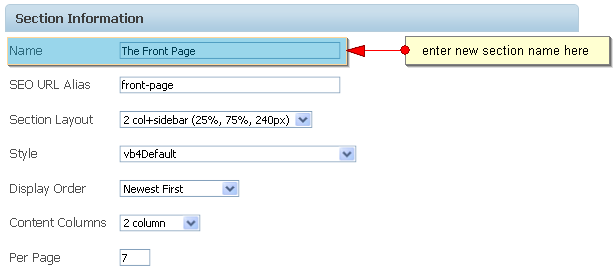
- Enter the new name for the section in the clear text box.
- Update the SEO URL Alias and HTML Title Fields as necessary
- Click Save

How do I change the Content Display Order for a Section?
- Click on the HOME tab if you are not already in the vBulletin CMS section.
- Navigate to the section you want to change the "Content Display Order" for.
- Hover over the header. A pencil icon should appear.

- Click on the pencil icon.
- In the section editor, select the option you desire from the "Display Order" dropdown list found in the "Section Information" section of the form.
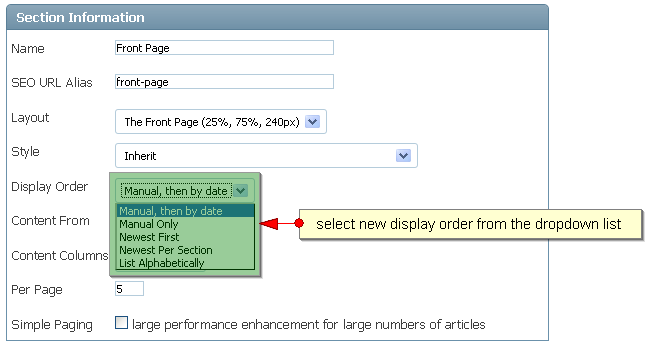
- Click
. 
How do I change the number of articles per page?
- Click on the Home tab if you are not already in the vBulletin CMS section.
- Navigate to the section you want to change.
- Hover over the header. A pencil icon should appear.

- Click on the pencil icon.
- In the section editor, enter the number of articles you wish to display in the "Per Page" textbox.
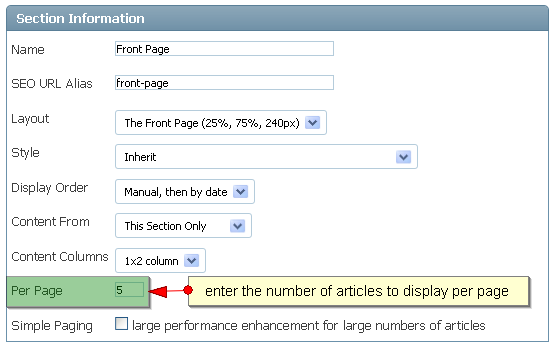
- Click the
button. 
What is the difference between a style, a layout and a content layout?
The style controls how a section looks from the font size to the background color. The layout controls where each element (ex: navigation bar, article list, links, and feeds) is placed. Lastly, the content layout controls how articles are organized within a section.
How do I change the layout of a Section?
- Click on the Home tab if you are not already in the vBulletin CMS portion of the site.
- Navigate to the section you want to change the layout for.
- Hover over the header. A pencil icon should appear.

- Click on the pencil icon.
- In the section editor, select a new layout from the "Section Layout" dropdown list.
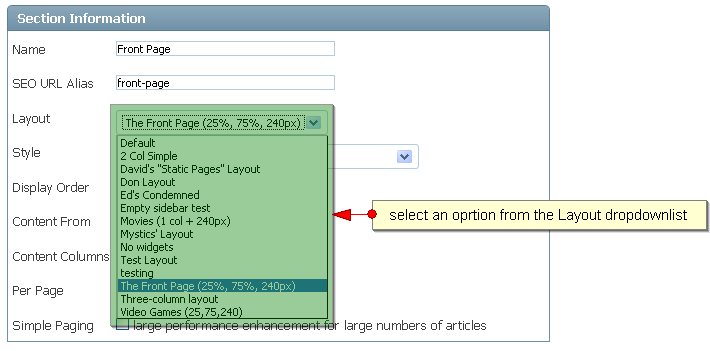
- Click the
button.
How do I change the style for a Section?
- Click on the Home tab if you are not already in the vBulletin CMS portion of the site.
- Navigate to the section you want to change the style for.
- Hover over the header. A pencil icon should appear.

- Click on the pencil icon.
- In the section editor, select a new style from the "Style" dropdown list.
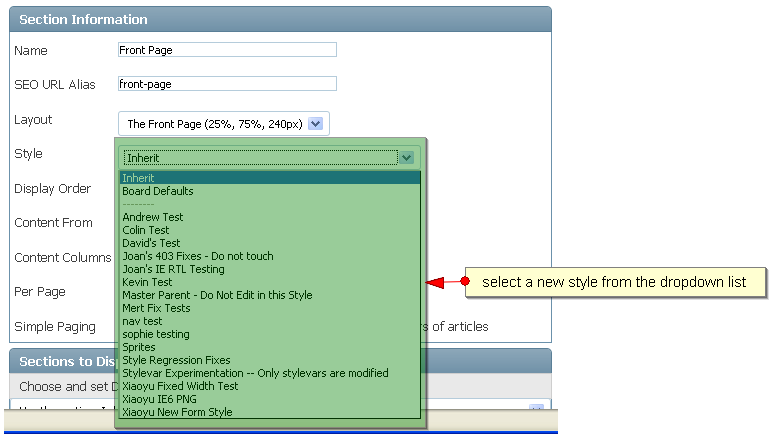
- Click the
button. 
How do I change the content layout of a section?
- Click on the Home tab if you are not already in the vBulletin CMS portion of the site.
- Navigate to the section you want to change.
- Hover over the header. A pencil icon should appear.

- Click on the pencil icon.
- In the section editor, select the content layout you want from the "Content Layout" dropdown list.
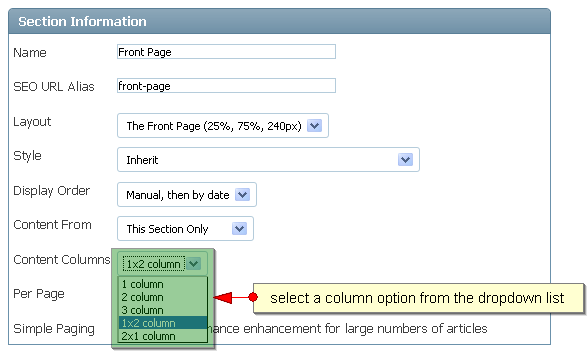
- Click the
button. 

 ΕΔΩ ΧΤΥΠΑ Η ΚΑΡΔΙΑ ΤΗΣ ΑΣΤΡΟΛΟΓΙΑΣ
ΕΔΩ ΧΤΥΠΑ Η ΚΑΡΔΙΑ ΤΗΣ ΑΣΤΡΟΛΟΓΙΑΣ
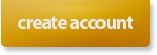



Συνδεθείτε μαζί μας
© Copyright 2004-2022 myHoroscope.gr. All rights reserved.
Powered by vBulletin® Version 4.2.5
Copyright © 2025 vBulletin Solutions Inc. All rights reserved.